Let’s rewind to the AOL era, where the melodic “You’ve Got Mail!” marked our entry into the digital realm. Nostalgia abounds—pixelated avatars, bustling chatrooms, and mastering instant messaging.

Yet, amid this nostalgia, a common woe emerges—AOL email going to spam.
Despite the estimated 1.5 million active users in 2023, the infamous “spam” folder devours crucial emails. AOL’s spam filtering prompts frustration.
We’re here for you, AOL pals! This blog is like your map through the tricky world of unwanted emails. We’ll dig into the AOL users’ woes: “why does my AOL email go to spam?” to “how to stop AOL emails going to spam“, we’ll find hidden settings, and come out victorious, making our inboxes better for real talks.
Whether you’ve used AOL forever or you’re just starting, join us to beat the spam monster. We’ll give you the info to understand email filters, expose the tricks of spammers, and make your inbox a tidy place for good talks.
Get ready, dust off those virtual floppies, enjoy the “You’ve Got Mail!” memories, and gear up for the big AOL email adventure. We’re saying goodbye to spam, bringing back order to our inboxes, and reliving the joy of that famous jingle without any extra trouble.
Stay tuned because we’ll share the secrets to train your AOL spam filter like a ninja!
Let’s do this together!
Why are my AOL Email Going to Spam?
If your important AOL email going to spam folder, and has the same question as others: “Why are my AOL emails going to spam?”, the reason is simple: AOL Mail’s advanced filters aim to block junk but can mistakenly tag trustworthy emails. However, this technology isn’t flawless and may divert reliable messages to the Spam folder.
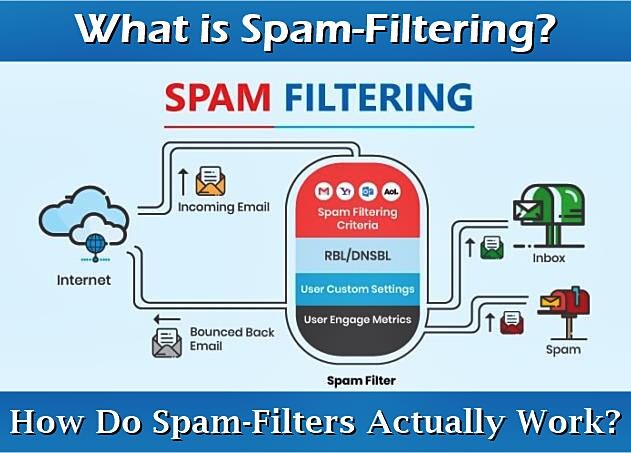
In such cases, it’s crucial to understand how to mark emails as not spam in AOL Mail and prevent future mishaps. The remainder of this article provides a detailed guide on addressing this issue.
How to Stop AOL Emails Going to Spam?
Stop AOL Email Going to Spam Manually
Manually marking legitimate emails as “Not Spam” in AOL Mail is essential to prevent them from being automatically deleted and, ideally for AOL to stop email going to spam again. Follow these steps on your computer:
- Log in to your AOL Mail account.
- Open the Spam folder and select the messages you want to mark as not junk.
- Click the “Not Spam” button in the toolbar above the list of emails.
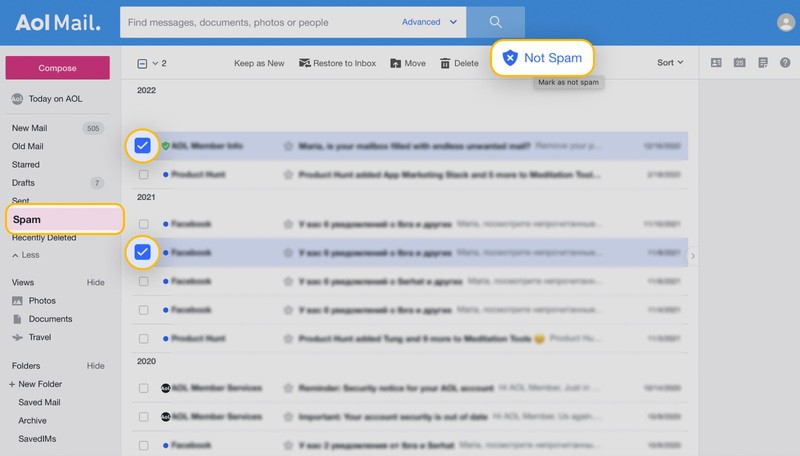 4. Check your Inbox to confirm that the selected messages have been successfully moved there. This ensures your important emails are readily accessible and no longer mistakenly classified as spam in AOL Mail.
4. Check your Inbox to confirm that the selected messages have been successfully moved there. This ensures your important emails are readily accessible and no longer mistakenly classified as spam in AOL Mail.
Stop AOL Emails Going to Spam on iPhone & iPad:
- Launch the AOL mobile app.
- Tap the New emails icon in the bottom-left corner and choose the Spam folder.
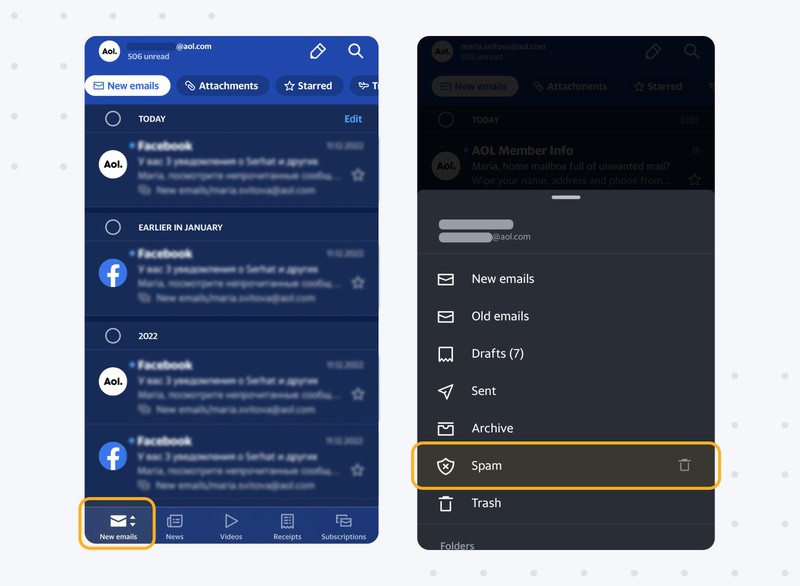
3. Select the messages you want to move and tap the Not Spam button located in the toolbar below the list of emails.
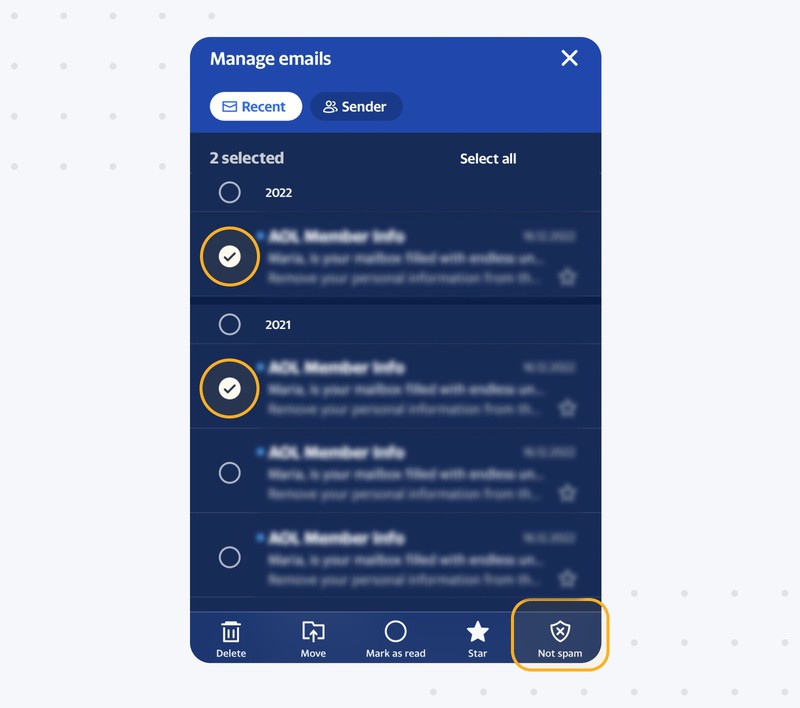
Stop AOL Email Going to Spam Folder on Android:
- Launch the AOL app.
- Navigate to the Inbox tab.

- Tap the Inbox icon in the bottom-left corner again and select the Spam folder.
- Choose the email you want to mark as not spam.
- Select the “Not Spam” option in the bottom toolbar.
Now that your messages are back in your inbox, you might think the task is complete. Unfortunately, that’s not entirely the case. Marking as not spam once or twice might not guarantee certain AOL emails not going to spam folder again. That’s why following the steps in the next sections is crucial.
Additional Steps to Stop AOL Emails Going to Spam Folder
- Stop AOL emails going to spam or trash by adding senders to your contact list. Once marked as contacts, AOL sees them as trustworthy, reducing the chances of their messages ending up in junk.
- If AOL is still flagging messages, check for blocked senders. Accidental blocks can occur, but it’s easy to unblock them by following steps on the official support site.
But there’s more! Keep reading to discover additional measures to safeguard your AOL emails from going to spam.
Stop AOL Emails Going to Spam with Automated Email Warmup
For a guaranteed method to prevent AOL emails immediately going to spam or trash, set up filter rules to automatically redirect messages from trusted senders to your inbox or a custom folder. This ensures important emails stay visible and organized, sparing you the hassle of hunting through the spam folder for crucial information.
Automated email warm-up ensures safeguarding your reputation and open rates. You can set it up in just 30 seconds, just follow these three easy steps:
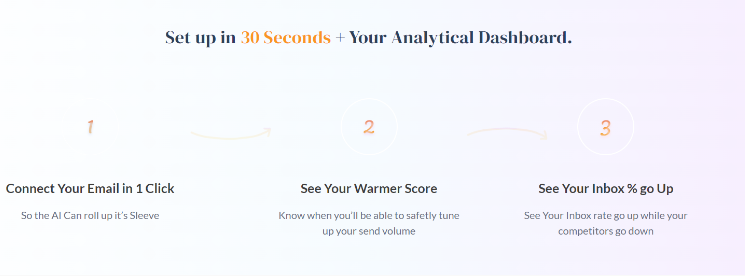
- Connect Your Email in 1 Click: Effortlessly link your email, letting AI take charge.
- See Your Warmer Score: Monitor your Warmer Score to gauge when it’s safe to increase send volume without compromising deliverability.
- See Your Inbox % go Up: Experience an uptick in your Inbox rate while competitors face decline.
Explore more insights and details about the automated email warm-up along with other best email warm up tools in our guides.
For those utilizing various platforms, our additional guides could be beneficial for you:
- Why is My Mailchimp Email Going to Spam?
- Do HubSpot Emails go to Spam?
- Klaviyo Emails Going to Spam
- SendGrid Emails Going to Spam
- Salesforce Emails Going to Spam
- Squarespace Emails Going to Spam
- Why are my Emails Going to Junk on iPhone?
Let’s Wrap it up!

Hey AOL pals! Remember the old AOL days?
Well, in 2024, let’s fix our inbox troubles. AOL warriors, it’s time to kick out frustrating issue of “AOL email going to spam”, own our inbox, and make AOL’s spam filter our buddy.
Train your filter by marking fishy emails as “Spam” and reporting them. Use the “Not Spam” button to breeze through the digital bouncer. Tidy up your address book, update contacts, and be cautious with unsubscribe buttons. Set up a strong firewall to keep out spammers and hackers. Most especially, consider leveraging effective email warm up tools like automated email warm-up to ensure sustained deliverability success.
Armed with these tips, you’re not a victim but a conquering hero. Say goodbye to junk frustration; your AOL inbox is a kingdom of clutter-free communication. Rule your inbox efficiently.
Your AOL inbox awaits a clutter-free and efficient communication experience!
Leave a Reply