Stuck with “554 5.7.5 permanent error evaluating DMARC policy” while trying to send emails? Don’t worry, we’ve got you!
So these are the 3 common reasons behind it:
- Incorrect DKIM record or SPF record
- Wrong policy evaluation on the recipient side
- Incomplete DMARC settings
So let’s get to Business!
What does ‘554 5.7.5 Permanent Error Evaluating DMARC Policy’ even mean?!
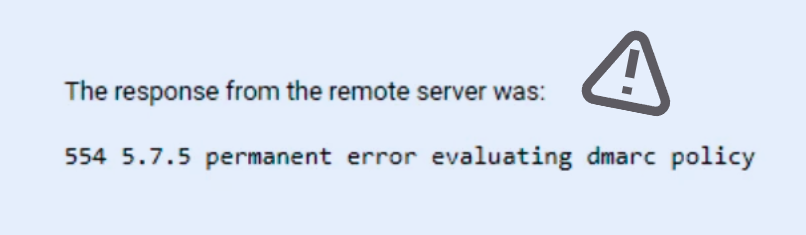
554 5.7.5 permanent error evaluating dmarc policy is a fancy way of saying the receiving server couldn’t verify your DMARC policy so it prevented your emails from reaching its destination 🤦♂️
What Is Even a DMARC Policy?!
DMARC is a email security guard assigned to check if YOU’RE WHO YOU’RE by checking your ID named as “Policy.”
How to Fix 554 5.7.5 Permanent Error Evaluating DMARC Policy?🤔
1. Remove Unnecessary Characters from Your DNS record
Check if your DMARC record is error-free.
Focus on DMARC’s basic requirements:
- Start the DMARC record with “v=DMARC1” (version 1 is required).
- The policy, the second value, must be p=none, p=quarantine, or p=reject (check for spelling errors).
- Use semicolons as separators; don’t use colons (:) or forget semicolons
- Avoid extra characters or incorrect quoting in the record.
Ensure these basics to avoid issues with your DMARC setup.
For example, a record with unnecessary characters caused the error.
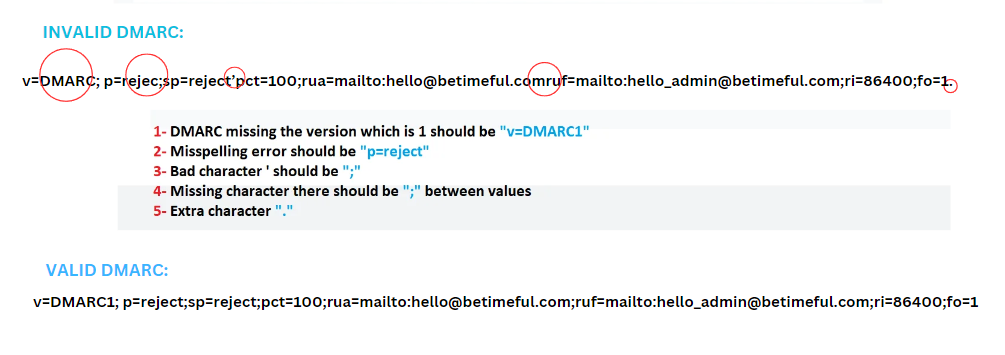
or:

After correcting it, the record worked perfectly.
2. Change Your SPF record from Neutral
SPF (Sender Policy Framework) ensures that the email sender’s server is legitimate. Having a Neutral SPF record can be risky because scammers could misuse your domain to send fake emails.
Change it to: softfail ~all or hardfail -all for DMARC. Use SPF lookup tool to check validity.
Softfail “~“all

Hardfail “–“all

Use Softail if you want the guard to be “soft” on security if you want your emails to be delivered no matter what. Use hardtail if you want it to be not deliver if it’s not safe enough.
Choosing between them depends on your organization’s risk tolerance and the level of strictness you want in enforcing DMARC policies.
This way, recipients can trust that messages from your domain are likely safe.
3. Verify if your Email Service Provider (ESP) enables SPF Alignment
A common cause of this error is the lack of support for SPF-aligned emails by your email service provider.

Services like MailChimp have their own SPF records.
When emails are sent through these platforms, they do not align with SPF standards. Therefore, it’s crucial to verify the SPF disposition type with your email provider to determine if it accommodates SPF-aligned emails.
Should your provider support SPF alignment, your DKIM signature will be adjusted in the sending process to ensure the ‘From’ address matches your domain, not MailChimp’s, thereby complying with DMARC policy standards.
If your provider does not support this, you will need to either switch to a provider that does or modify your current provider’s settings to enable the sending of SPF-aligned emails.
4. Adjust the DMARC policy to “p=none”
Another reason for the error you’re facing is if your DMARC policy is blocking your emails. To resolve this, change your DMARC record with your DNS provider to have a “p=none” policy just like this:
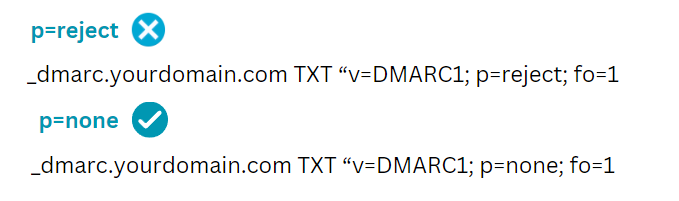
The DMARC policy guides email providers on handling emails that fail SPF and DKIM checks—reject or quarantine. Setting it to “p=none” allows you to temporarily send emails, though it’s not ideal for preventing email spoofing.
This change permits sending emails without triggering DMARC errors.
5. Set up DKIM Authentication
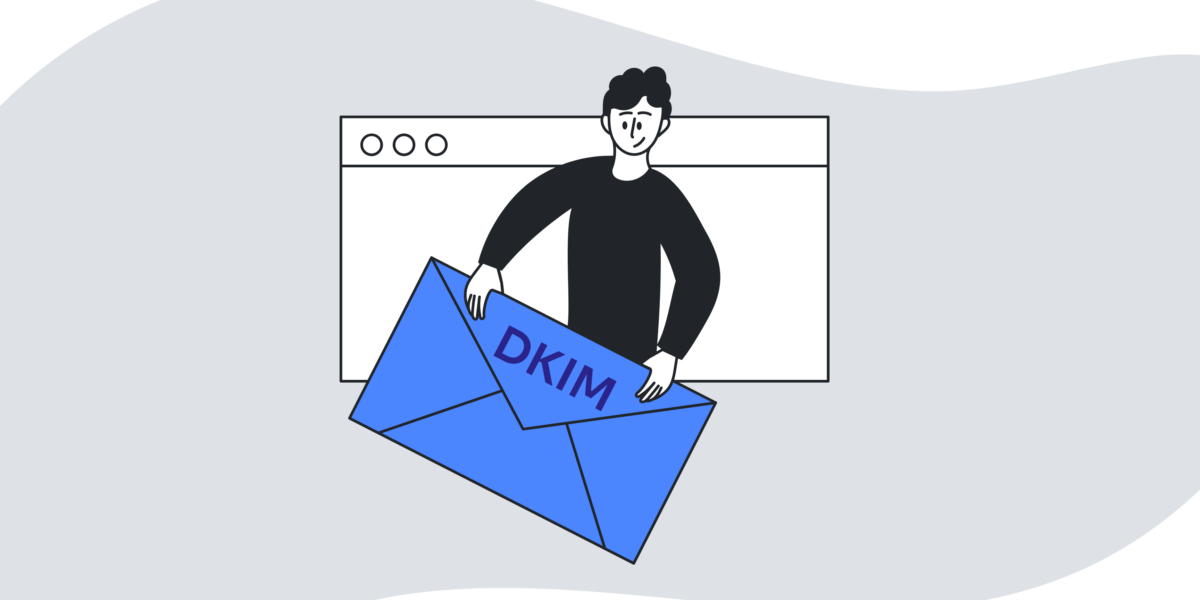
If the error still presists, it means you haven’t activated DomainKeys Identified Mail (DKIM) authentication for your domain. To pass DMARC, set up a DKIM authentication record by following these steps:
- Choose “I will manage my email authentication” in your account’s Settings.
- Enter your domain name in the DKIM field and save.
- Copy the generated TXT record name and value into your web host’s DNS records.
Don’t Just Survive But THRIVE
Certainly, Prevention is superior to cure or fixing issues over and over again. Wondering if you can dodge this error repeatedly? Here’s the fix: Automated Email Warm-up.
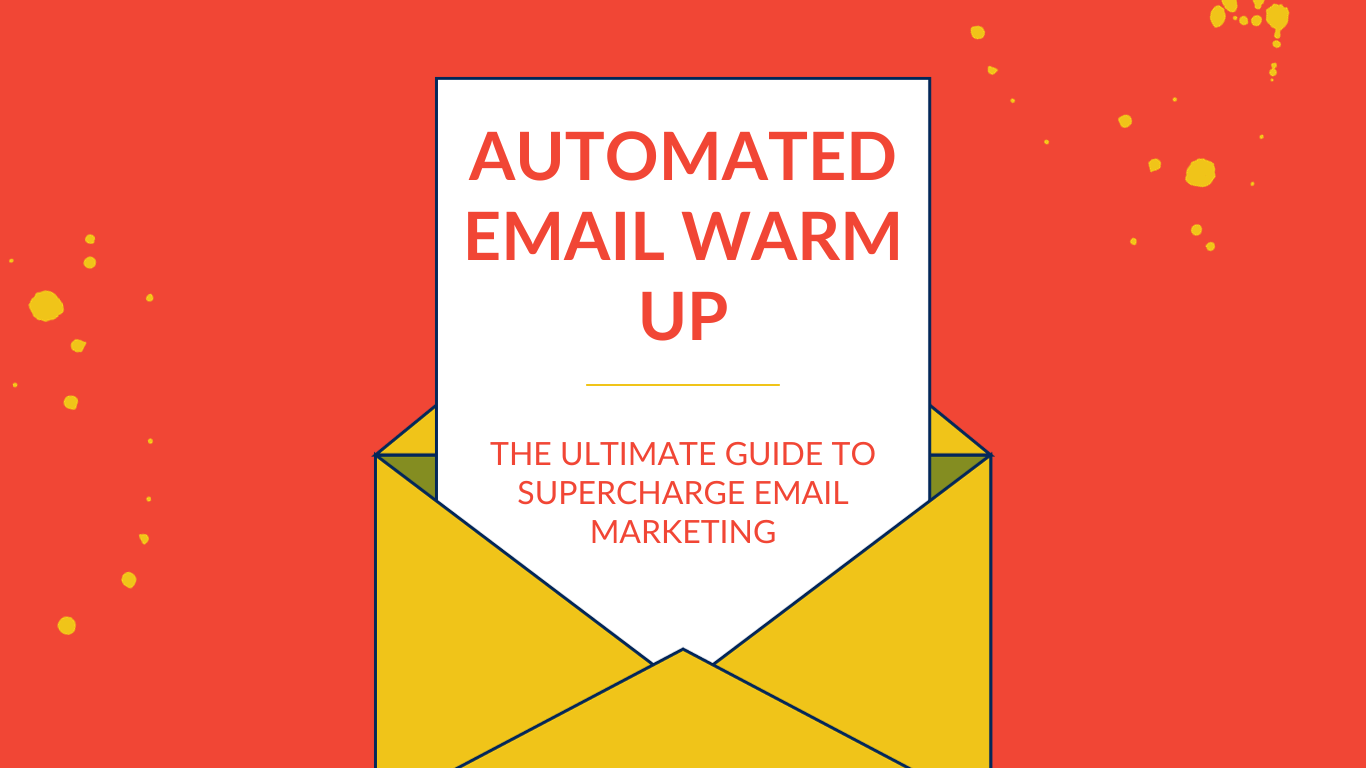
How can this be a solution?
Automated Email Warm-up is like a guard that gradually increases your email reputation by raping up your emails with it’s own users so the next time you hit the send button, you end up in Inbox, not spam.
So you don’t have to face DMARC issues because as your email is seen trustworthy.
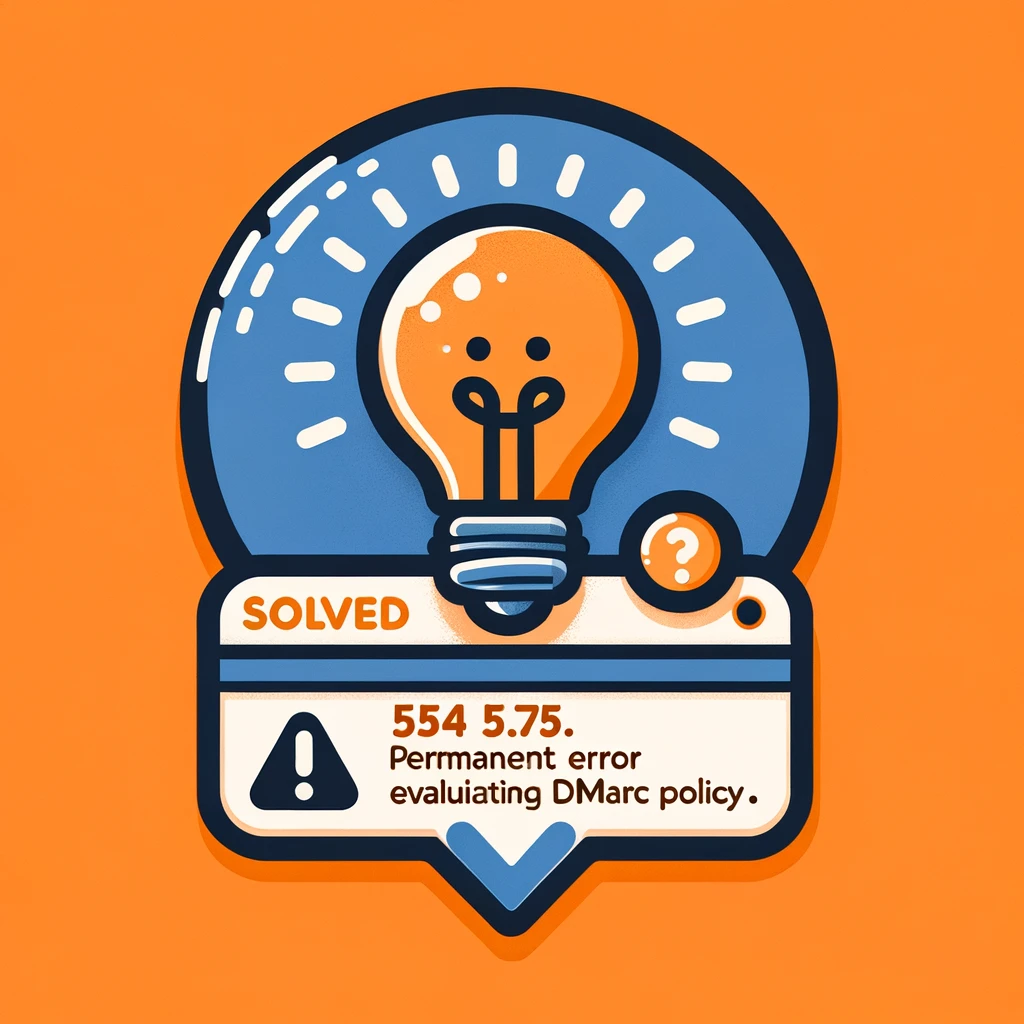
Leave a Reply