
Ever sent out that killer email campaign and been met with the dreaded silence or worse, a detour to the spam folder?
We get it – the struggle is real. Hold on, before you throw your keyboard in frustration, let’s take a deep breath and address the elephant in the digital room: Why are Squarespace emails going to spam?
It’s a head-scratcher, isn’t it? You’ve got 3.79 million fellow Squarespace users raving about its ease of use and gorgeous templates, yet your emails are getting the cold shoulder from inboxes. So, what’s the deal?
Fear not, fellow Squarespace warriors! We’re here to shed light on this email enigma and equip you with the knowledge to turn your spam woes into inbox woes. Today, we will learn about the “Squarespace-to-spam” phenomenon and unveil the secrets to inbox victory.
Lets get into it!
Short Answer: You’ve to use an email warmup to build up your email reputation so your Squarespace email stops going to spam.
Why are my Squarespace Emails Going to Spam?
Millions love Squarespace for its website magic, our trusted sidekick in the digital realm. It supposed to make things sleek and smooth, but sometimes, those emails don’t quite land where we want them- instead, Squarespace email going to spam.
But how come it happens? There are several factors:

Sharing an IP address with others might flag your emails as spam. Consider using a private IP address or a dedicated server to avoid this.
2. Keyword Overload

Your Squarespace emails going to spam because it contains an excess of keywords. If your emails are loaded with keywords, spam filters might get trigger-happy. Keep it natural and avoid an excess of keywords in your content.
3. You’re using a free email service.

Email services that are free, such as Gmail and Yahoo! Mail, are prone to marking your emails as spam due to a lack of robust security measures compared to paid services. To prevent this, consider utilizing a paid email service like Microsoft Outlook or Apple Mail.
4. Blacklist Troubles

Being on a blacklist indicates that your IP address or domain is flagged for potential spam association. To be removed from a blacklist, reach out to the provider and adhere to their instructions.
5. Hacked Account Alert

A compromised Squarespace account could be sending spam without your knowledge. Stay one step ahead by changing your password regularly and enabling two-factor authentication.
These multiple factors could contribute to your Squarespace email going to spam. Sharing an IP address, excessive keyword usage, dependence on free email services, or having a compromised account may all be factors. Additionally, being on a blacklist could pose challenges. To steer clear of these issues, explore the recommended solutions below. Let’s dive in!
How to Resolve Squarespace Emails Going to Spam?
Sending emails through Squarespace is awesome, but sometimes they end up in spam folders. No worries – this guide (updated 2023) has simple tips to help you avoid that and make sure your emails land where they’re supposed to – in people’s inboxes!
1. Verify your email.

Confirming your email is a necessary step, whether it’s a custom or free one (like Gmail or Outlook). Verifying it shows that your email is real, you have access to it, and helps dodge spam filters that don’t like seemingly invalid addresses.
To verify:
- Open Email Campaign settings, click Sender Details.
- Hit Verify Email and copy the code from the email we send to you.
For more guidance, check out the detailed steps in Setting up sender details.
2. Use a custom email.

Filters often don’t like emails from free providers like Gmail.
For instance, for BeTimeful email: betimeful@gmail.com might have a harder time getting through than hello@betimeful.com. Here’s how:
Get a Custom Domain:
- If you don’t have one, you can register a special domain through Squarespace.
- If you already have a domain, but no special email, set one up using Google Workspace.
Remember, having a custom email with your own domain can make your emails look more professional and increase the chances of them reaching inboxes instead of spam folders.
Tip: If you’ve just bought a new domain, it’s smart to start small when sending emails. Try reaching out to around 200 contacts or fewer for your first few campaigns. This helps avoid triggering spam filters since emailing a large group from a brand-new domain can raise alarms. To make things easier, consider using best email warm-up tools like email warm up they’re like your personal assistants in the world of emails!
3. Verify your email’s domain

Confirming your email’s domain is crucial. The domain is what comes after the @ in your email address. Verifying it tells spam filters that your email is legit and accessible.
Here’s how:
- Squarespace domains verify automatically.
- If you got your domain elsewhere:
- Transfer it to Squarespace for automatic verification in Email Campaigns.
- Or, manually add verification records to your third-party domain’s DNS settings.
Ensuring your domain is verified helps your emails land in inboxes instead of spam folders.
5. Ask people to add you in their contacts.

Encourage folks to add your email to their contacts—especially if they mention your campaigns landing in spam. When your email is on their contact list, it signals they want your campaigns.
4. Include a legal name and address.

Make sure the address in your email footer is valid and capable of receiving mail. Some spam filters check this to verify your legitimacy.
5. Don’t ask for payment information

Avoid using email campaigns to request credit card numbers, bank details, or sensitive data. Such requests may trigger inboxes to label your email as spam. If you need to collect payments, use secure payment forms, like a donation block, and include the link in your email.
6. Create your content carefully.

Create your content thoughtfully—make sure it’s relevant, accurate, and aligns with your brand. Steer clear of overly pushy promotional language to avoid triggering spam filters. Utilize tools to check email for spam triggers.
Analyze your analytics and, if possible, conduct A/B tests to figure out what content resonates best with your subscribers. If you engage in cold outreach, you might find our guide on the best time to send cold emails helpful.
7. Warm up your Domain.
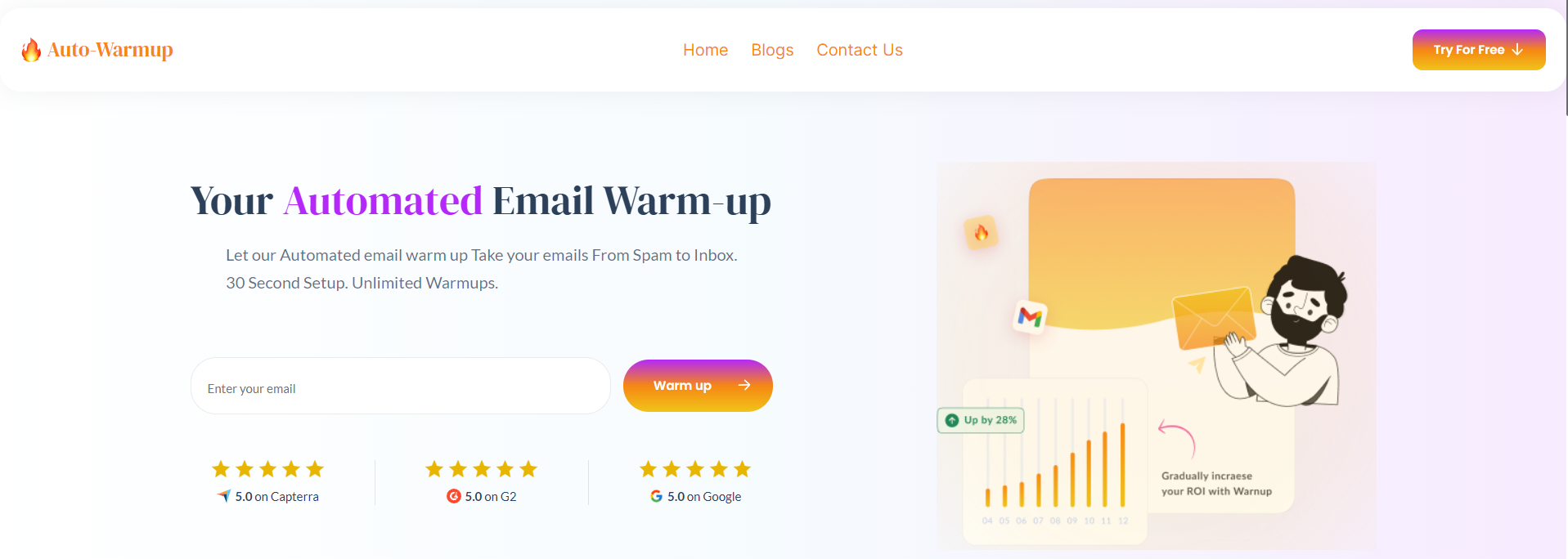
Boost your email domain effortlessly with best email warmup tools. Manually sending a small volume of strategically spaced-out emails can be time-consuming and challenging, especially on larger scales or platforms like Sqaurespace.
Automated email warmup tools adhere to a precise schedule, gradually increasing email volume to build a positive reputation with ISPs.
By embracing automation, you not only save time but also enhance the effectiveness of your warm-up strategy, setting the stage for a successful email marketing campaign.
Before we conclude, if you’re utilizing different platforms, our extra guides could be useful:
- Why is My Mailchimp Email Going to Spam?
- Do HubSpot Emails go to Spam?
- Klaviyo Emails Going to Spam
- SendGrid Emails Going to Spam
- Salesforce Emails Going to Spam
- Why are my Emails Going to Junk on iPhone?
- AOL Email Going to Spam
Goodbye, Spam Struggles!

There you have it, my friends! We’ve cracked the code on spam folders and Squarespace replies.
From sneaky IP shadows to tricky keyword paths, we’ve nailed down the reasons of Squarespace emails going to spam. Armed with insights on navigating blacklists, securing your account, crafting savvy messages, and utilizing automated email warm-up, you can turn your replies into inbox champs.
Remember, the battle against spam is a continuous endeavor. Retain these insights for your next email masterpiece, witnessing your messages gracefully arrive in enthusiastic inboxes.
Embark on the conquest of the digital realm! With each spam-free email, you dismantle the barriers of spamland, fostering a brighter inbox future.
Let your Squarespace prowess shine, one reply at a time! Adieu, spamland!
Leave a Reply