Outlook has grown in previous decades so much. Starting from a humble beginning, Microsoft developed it into a beast mode emailing platform. While Outlook grew and got updated, sometimes several times a year, selecting multiple emails at once has also got new options.
Usually selecting multiple emails at once in Outlook is intended for deleting, archiving, and organizing a bunch of emails at once. In this blog, I will tell you how you can select multiple emails in Outlook by different methods.
How Do I Select A Lot Of Emails At Once?
There are 6 Different Ways to Selecting Multiple Emails in Outlook
1. Selecting Emails All at Once:
This is probably the most known method for selecting all emails in a filtered category. Simply hold CTRL and press A (command + A for Mac). Now all of the emails on your screen have been selected.
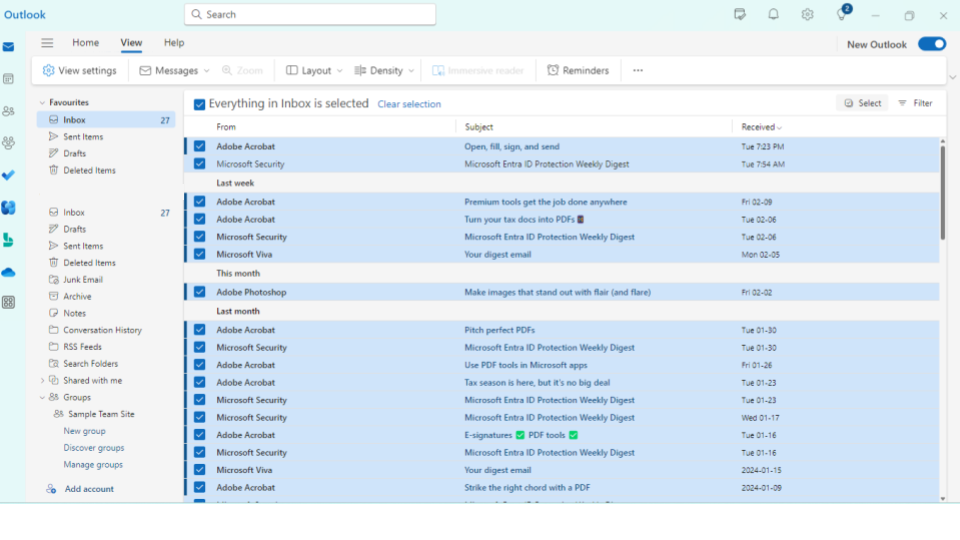
2. What Is The Shortcut To Select Multiple Emails?
Simply put, you can select multiple emails by holding the control key (command for Mac) and clicking on each email you want to select.
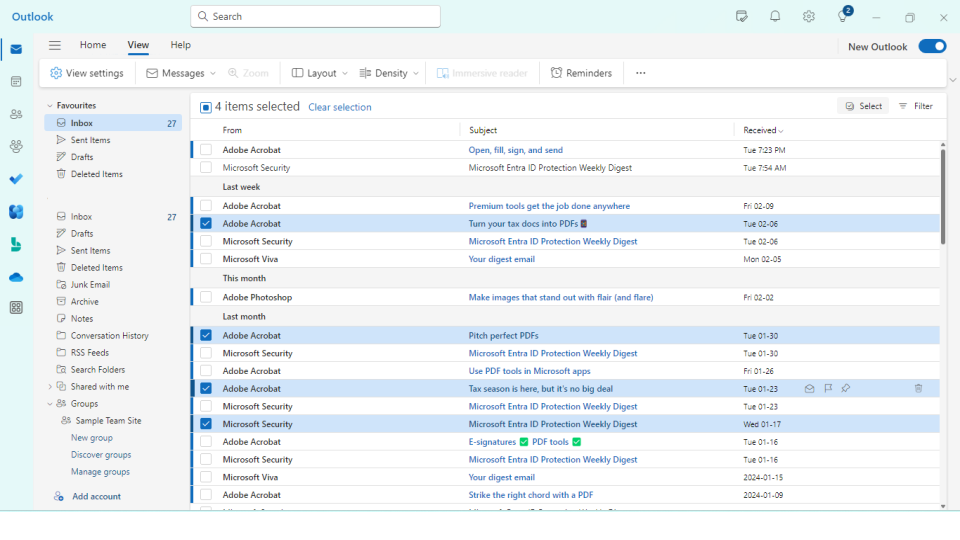
3. How Do I Quickly Select Multiple Emails In Outlook?
This method is great for selecting multiple email series. For this, you need to press and hold CTRL and click on the first email you want to select. Then press and hold the CTRL and Shift keys and click on the last email of the series. This way you can select a series of emails in a few clicks. (use Command + Shift + Click for Mac)
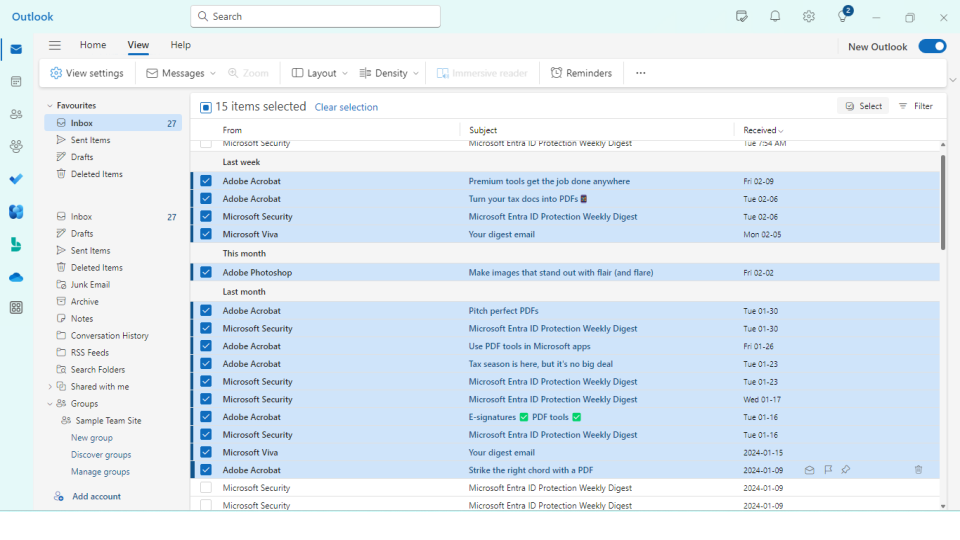
4. The Easiest Way Of Selecting Multiple Emails In Outlook:
This Outlook(don’t mention 2023) update has made it easier to select multiple emails that are neither in sequence nor under one filter. This update has added checkboxes with all the emails. You can select each email by clicking on these checkboxes.
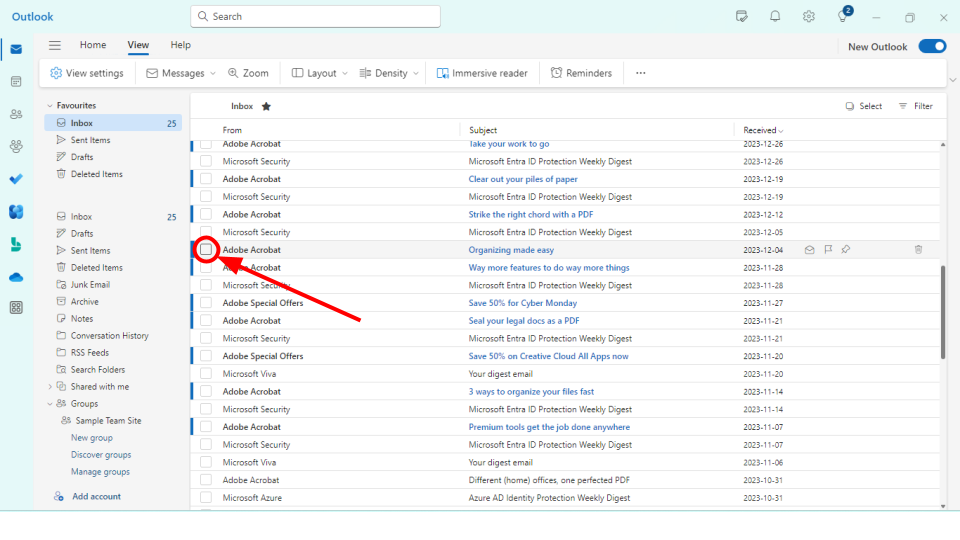
5. Selecting Multiple Emails With The Same Keyword:
If you want to delete organize or archive a bulk of emails with the same sender, this is the best option to do it. What you can do is:
- Click the search bar on the top of the window
- Write the name of the sender
- Hit “Enter”
- Press CTRL + A
6. Selecting Multiple Emails Through Outlook Filter:
If you want to go advance with filtering out your emails for organization purposes, you can select multiple Emails through the Outlook filter.
To use this Outlook feature,
- Open it by clicking the “Filter” button in the search bar
- Add the query you want for filtering the results, such as the Subject “Payments”
- Now hit “search” and Outlook will show all your emails with the subject “payment”.
- Now you can use either of the above shortcuts to select all of them, either a series or some of them as you like.
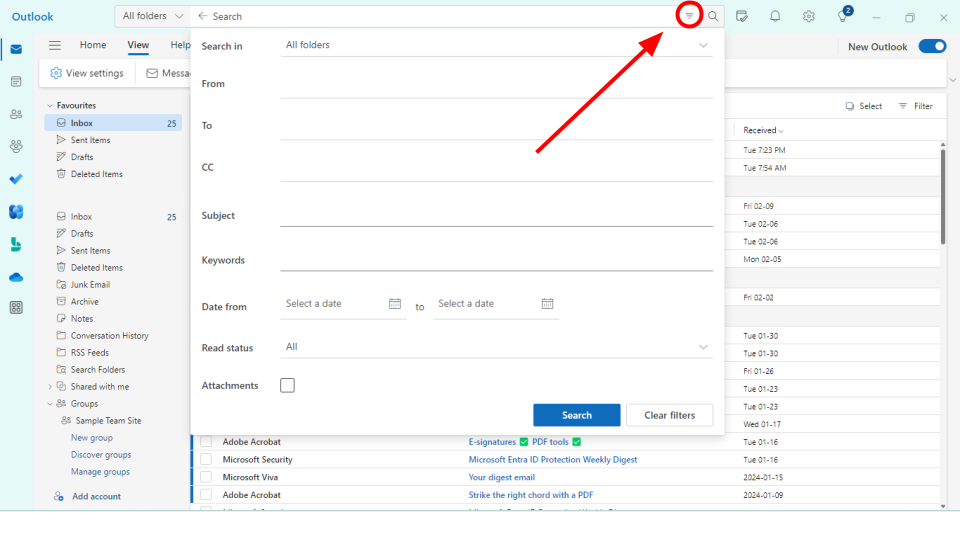
How do I select multiple email addresses in Outlook?
To select multiple email addresses in Outlook, you can utilize the “Ctrl” key (or “Command” key on Mac) along with the mouse to click on each email address you want to select. Holding down the “Ctrl” key allows you to select individual email addresses one by one. Alternatively, if you want to select a continuous series of email addresses, you can click on the first email address, hold down the “Shift” key, and then click on the last email address in the series. This will select all email addresses within that range.
Automated Email Warmup
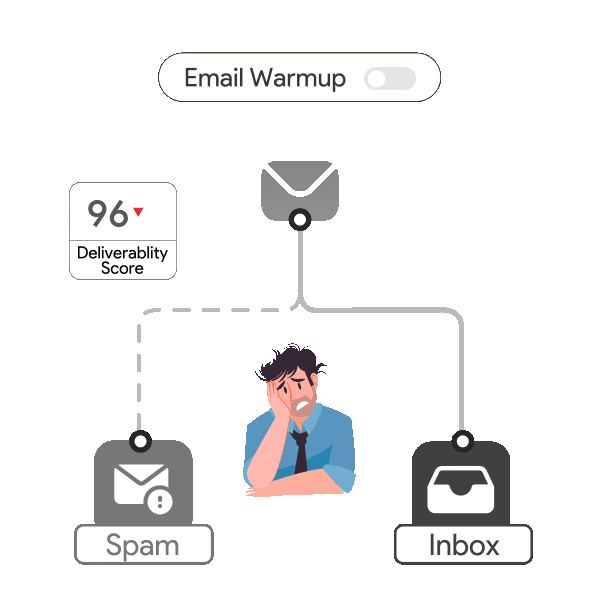
But why do people select so many emails and delete them? It is because these emails are not warmup and mostly land in spam. So, if you don’t want your emails to get marked as spam and deleted in bulk, make sure to warm up your email address with Automated Email Warm-up.
Email warm up is essential for growing businesses because it automates the process, steadily building your email reputation to ensure consistent inbox delivery despite any challenges. Using this tool simplifies and enhances efficiency, guaranteeing that your emails reach their destination reliably every time.
There you go. Now you can organize, archive, delete, or modify the settings of your emails as you like, knowing that email warmup helps send your messages effectively.
Wrapping up
Concluding, you have many options for selecting multiple emails in Outlook. Such as CTRL + A, CTRL + Shift + Click to select a series of emails, and checkboxes to select them individually.
Leave a Reply