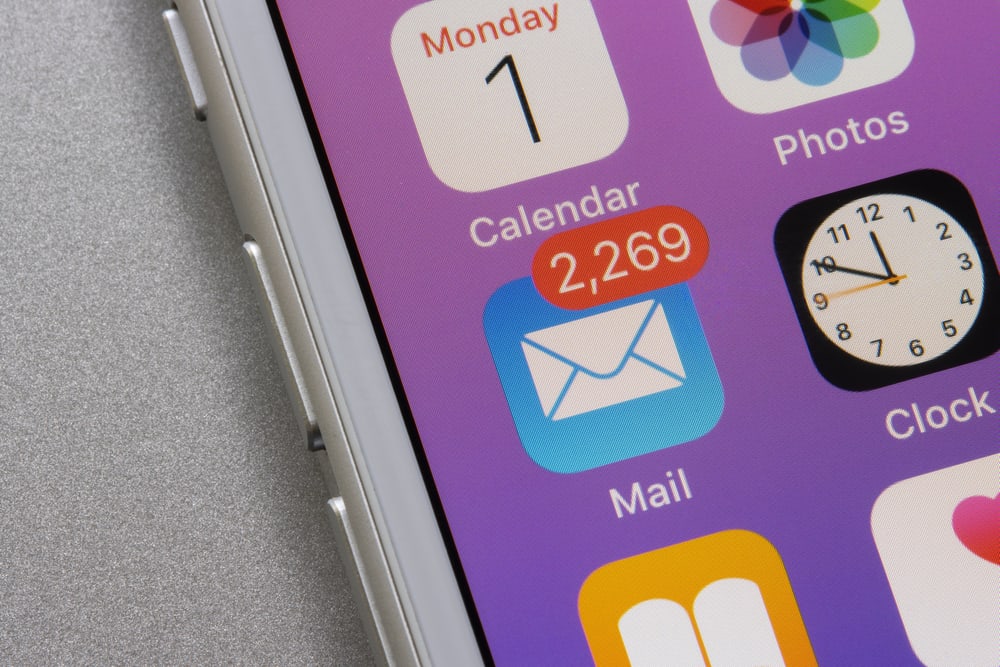
Hold on, before you throw your iPhone in frustration – we hear you!
Did you know that there are more than 1.46 billion active iPhone users worldwide, making up 21.67% of the world’s total smartphone-using population? Some of them might possibly be struggling with the same question: “Why are my emails going to junk on iPhone?”, just like you.
That sinking feeling when your perfectly crafted email vanishes into the dreaded “Junk” folder is worse than a dead battery.
No more frustration – this blog is your guide through the traps and pitfalls that can divert your emails. We’ll expose the sneaky issues in your settings and messages, provide practical tips to create junk-proof emails, and share the secrets to dominating the inbox.
So, get ready, put on your metaphorical email helmet, and join us on an adventure through the digital landscape of the iPhone. We’ll conquer spam filters, eliminate unsubscribe nightmares, and ensure your messages land exactly where they belong – in the inbox, with iPhone users singing your praises.
Ready to take back control of your emails? Let’s dive in!
Why are my Emails Going to Junk on iPhone?
An iPhone’s junk mail usually filters out unwanted emails, making up 40-60% of monthly emails. Yet, it’s frustrating when crucial emails land there. This article breaks down the iPhone spam issue, revealing reasons with many user’s question: “Why are my emails going to junk on my iPhone?“

Junk mail on your iPhone can be a mixed bag, with no one-size-fits-all explanation. It’s like a variety pack of unwanted messages. Typically, emails going to spam because they didn’t pass the initial checks done by email providers. Common causes include a sender’s IP reported as spam, a sudden influx of emails, and the use of spammy language. Let’s delve into each.
1. Sender’s IP Gets a Bad Reputation

- When numerous users tag an email as spam or block a specific email address, it sets off alarm bells for email providers. If an email account receives a substantial number of spam reports, its reputation takes a hit.
- Once an account is marked, its emails might find themselves automatically relegated to your spam box upon arrival. This scenario is common for larger corporate accounts, especially those used for marketing emails.
- A handy trick to differentiate legitimate marketing emails from spam is to check for an email signature.
- On your iPhone, it’s located at the very bottom of an email. If the email includes a proper signature with functional links and accurate information, chances are it’s from a reputable company rather than a spam account.
2. Volume of Emails

In the fast-paced world of email, a sudden surge in your inbox might trigger your iPhone’s spam defenses. Mistakenly identifying your account as under attack, it could block incoming emails for a period. This precautionary measure, although curbing spam, may inadvertently route genuine emails going to junk on iPhone during the lockdown. Understanding how to warm up your domains is crucial.
Explore our guides on the best email warmup tools and automated email warm-up to gain in-depth knowledge on this topic.
3. Spammy Language
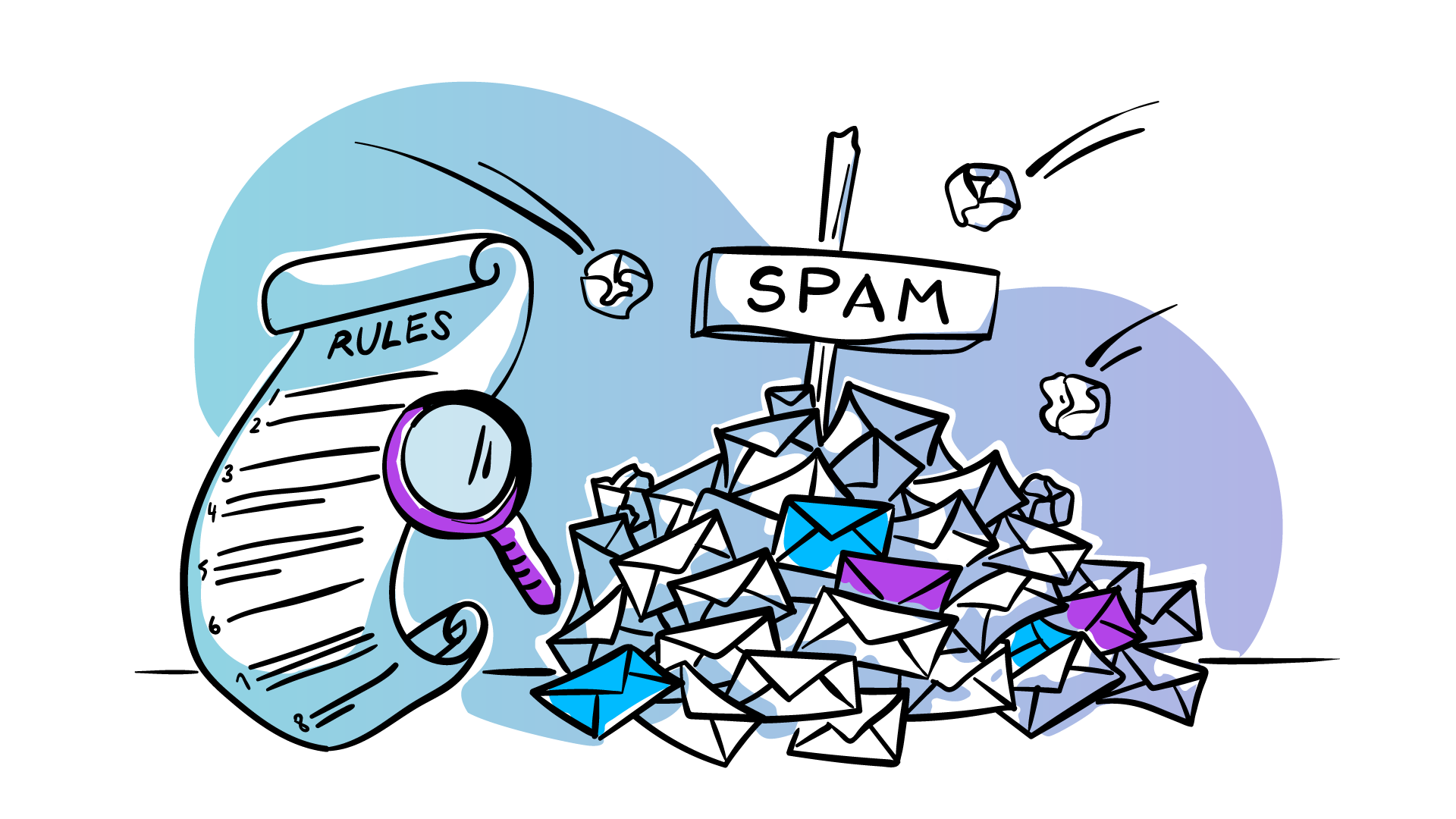
Using poor grammar, content, and spelling in emails can raise red flags for some iPhone email providers, prompting them to classify such emails as spam. This practice is designed to counter the influx of poorly crafted spam messages originating from non-English-speaking countries. While it’s a less common reason for email delivery issues, it might contribute to emails being diverted away from your inbox. Utilize tools that check email for email triggers.
Prevent Your Emails Going to Junk on iPhone
You can’t disable spam filtering, but you can teach your Mail app to recognize important emails. Move a message out of Junk, mark it as “Not Junk,” and future emails from that sender will land in your inbox. These steps ensure you can avoid your emails going to junk on iPhone.
STEP 1. Tap the blue envelope icon
Launch the Mail app on your iPhone or iPad by tapping the blue icon with a white envelope, typically located on the home screen.
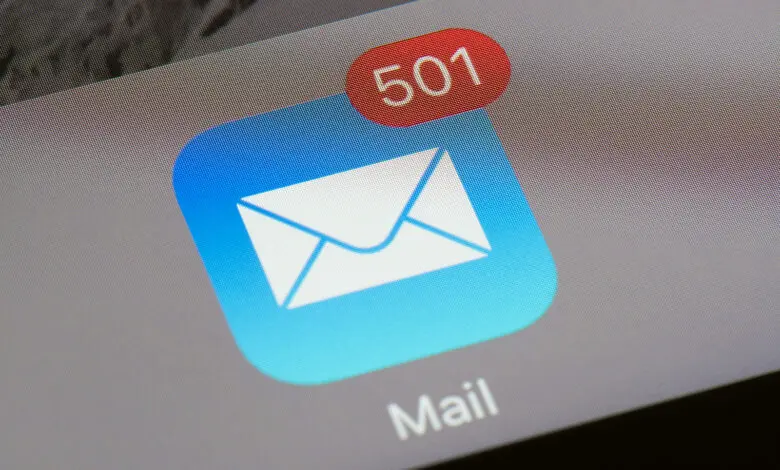
Tap the left-pointing arrow located at the top-left corner of the Mail app. This action will open the Mailboxes menu.
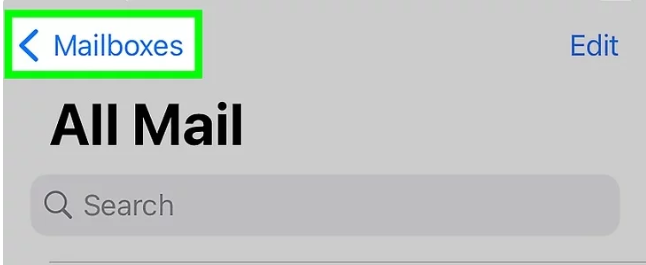
STEP 3. Venture into the Junk folder
Tap on the “Junk” icon, which is represented by an image of a mail bin with an “X” inside.
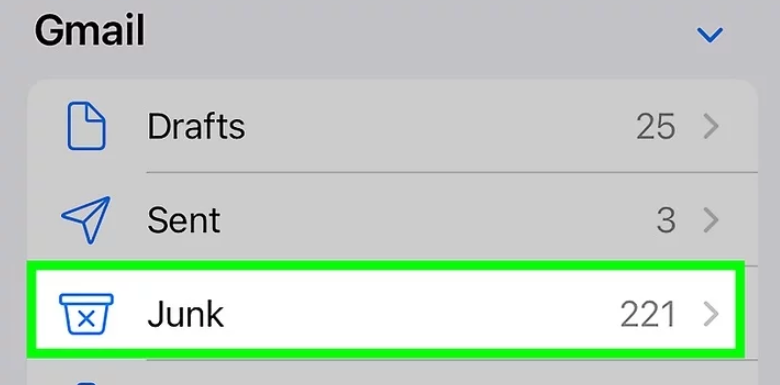
STEP 4. Spot the message you want to liberate
Select the message you wish to recover. Icons will be displayed at the bottom of the screen.
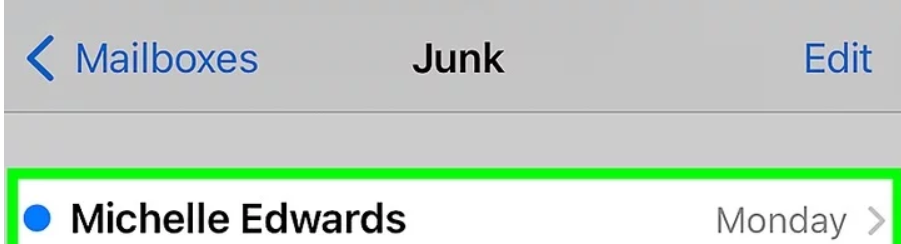
STEP 5. Tap the folder icon
Tap the folder icon, located second from the left at the bottom of the screen. This action will reveal a list of folders.
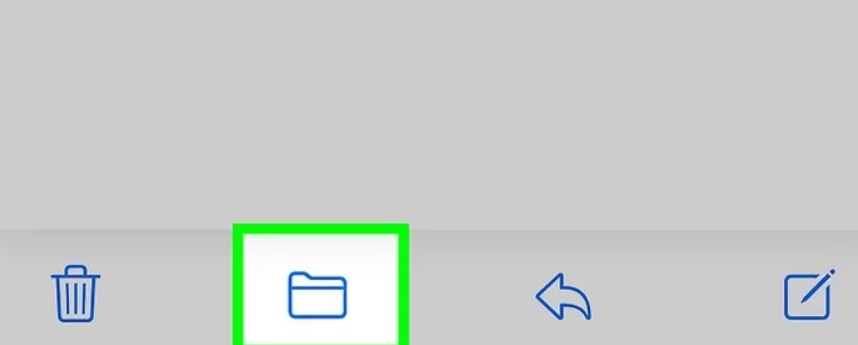
STEP 6. Tap “Inbox”
Tap Inbox to transfer the chosen message to your Inbox. Subsequent emails from the same email address should now land in your Inbox rather than the Junk folder.
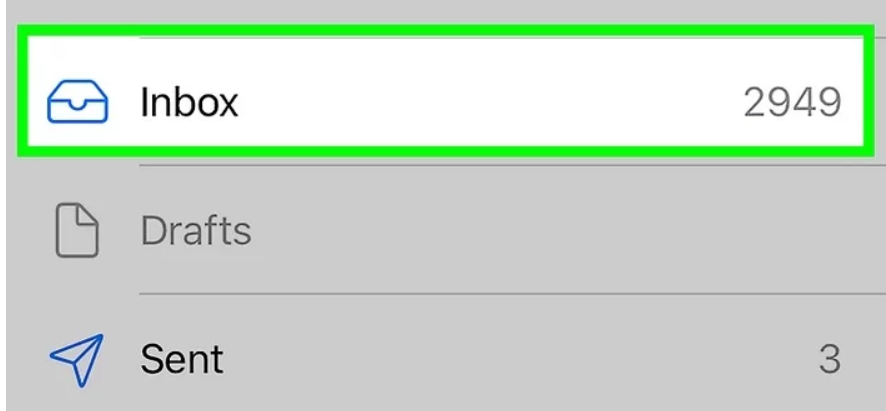
Additional Steps
- Add the sender to your Contacts
- Check and adjust your Junk Mail settings.
- The final recourse is to reset the junk filter. Adjust the Junk Mail preferences in your Mail on Mac using Apple Support guidelines.
Important Tip:
- This process specifically impacts emails from the precise email address. If a sender changes their email address, even within the same domain, their future messages may be flagged as spam again.
- You might need to perform this action multiple times to ensure the Mail app doesn’t misclassify a sender.
- For persistent issues with a sender’s emails landing in the Junk folder, try adding their email address to your contacts. If the problem persists, reach out to iCloud support. Scroll down to “Get Support” and click “Start now.”
If you’re on multiple platforms, check out our other guides for more insights:
- Why is My Mailchimp Email Going to Spam?
- Do HubSpot Emails go to Spam?
- Klaviyo Emails Going to Spam
- SendGrid Emails Going to Spam
- Salesforce Emails Going to Spam
- Squarespace Emails Going to Spam
- AOL Email Going to Spam
Stop Emails going to Junk on iPhone with Automated Warm-up
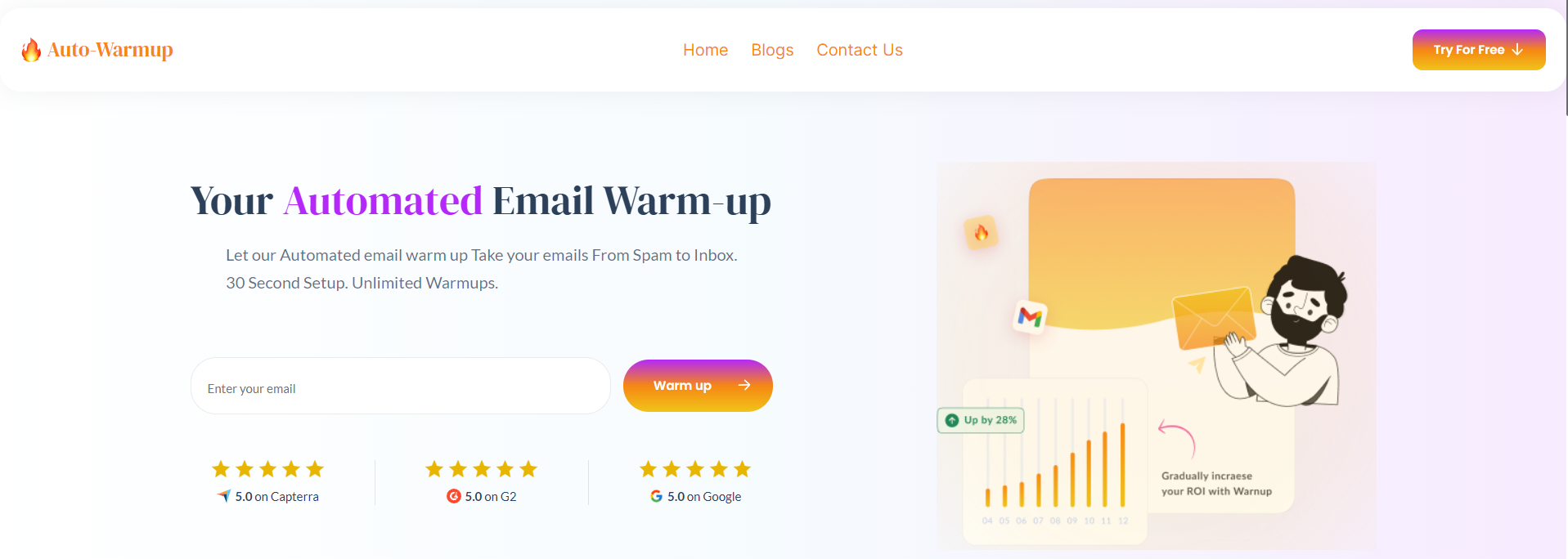
Now, to complete the maze on “Why are my emails going to junk mail on iPhone?“, we’ve got email warm-up tools at your service, ready to banish those email frustrations for good!
Warming up your email domain is a critical step to ensure your messages hit the inbox, not the junk folder on your iPhone. Whether you’re a business owner, marketer, or just someone who sends a lot of emails, this tip is invaluable. Start by sending a small volume of emails to a targeted audience, spacing them strategically. Manual warm-up can be tricky, especially at scale, but fear not – automated email warm-up software is here to save the day. It automates the gradual increase in email volume and establishes a positive domain reputation with ISPs. By embracing automation, you not only save time but also supercharge the effectiveness of your email warm-up strategy, paving the way for a successful and impactful email marketing campaign.
Discover valuable insights in our guides on the best time to send cold emails and finding the best email warmup tools. Following these recommendations will ensure your emails no longer find their way to the dreaded junk folder.
Bid farewell to the Junk Folder, fellow iPhone warriors!

We’ve embarked on a journey through the Junk Mail Maze, unmasked the digital villains, and bestowed upon you the knowledge to navigate your inbox with confidence. No more pondering “why are all my emails going to junk on iPhone?”– you’re now a seasoned navigator, crafting messages destined for eager inboxes.
Keep these tips close, maintain your guard against spammy foes, and witness your inbox flourish. Elevate your email game with strategic best email warm-up tools, ensuring your messages land safely. Don’t forget the secret weapon – automated email warm-up – to strengthen your sender reputation and ensure inbox glory.
Should a message ever get lost in the wilderness, fear not! You’re armed with the power to retrieve it and ensure it never faces exile again.
So, go forth and spread your email magic! With each spam-free message, you contribute to a brighter, inbox-friendly future. Let your iPhone become a beacon of communication, not a battleground against junk.
Farewell, Junk Folder, and here’s to a world of inbox harmony!
Frequently Asked Question(s)
How to Stop Emails Going to Junk on iPhone?
To stop emails from going to junk on your iPhone, open the Mail app, locate the email in the “Junk” or “Spam” folder, tap and hold the email, and then select “Move to Inbox” or “Mark as Not Junk.” This instructs your iPhone to recognize these emails as not junk, helping improve its filtering accuracy. Remember to mark legitimate emails as “Not Junk” to enhance the effectiveness of the filtering system.
Leave a Reply