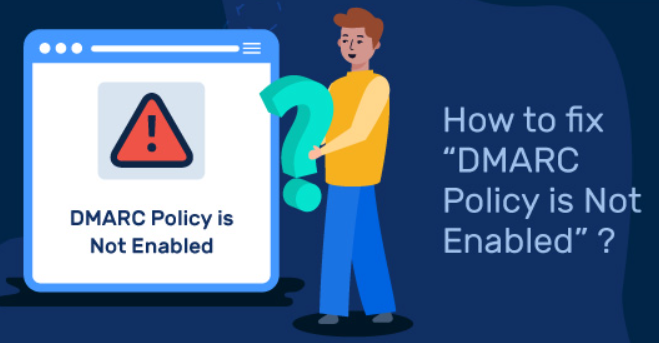
Attention email marketers! Are you encountering the dreaded ‘DMARC policy not enabled‘ error? You landed the right page! Our blog is tailored specifically for you, offering a quick fix yet concise to resolving this common issue. Stay ahead of the curve in 2024 with our actionable insights, empowering you to navigate the complexities of DMARC policy implementation with ease.
Don’t let technical hurdles hinder your success – unlock the full potential of your email marketing efforts today!
What is DMARC?

DMARC stands for “Domain-based Message Authentication, Reporting, and Conformance.” It’s an email authentication protocol that helps prevent email spoofing and phishing attacks by allowing senders to specify how email receivers should handle messages that fail authentication checks.
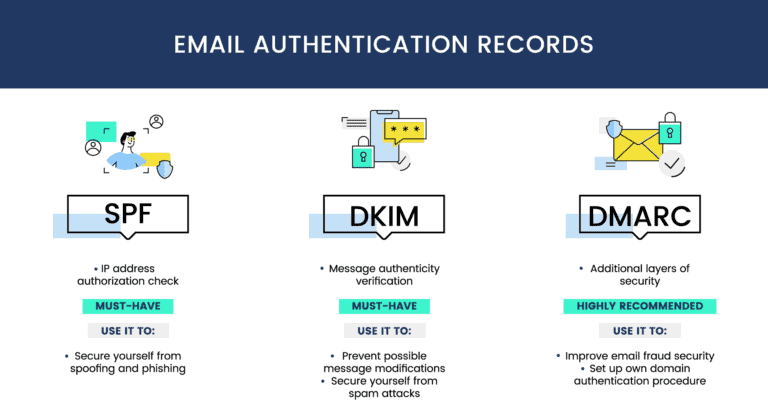
DMARC works by aligning SPF (Sender Policy Framework) and DKIM (DomainKeys Identified Mail) authentication mechanisms and providing instructions to email receivers on how to handle messages that fail these checks.
Additionally, DMARC enables senders to receive reports on email authentication failures, allowing them to monitor and improve their email security posture.
How do I Activate my DMARC Policy?
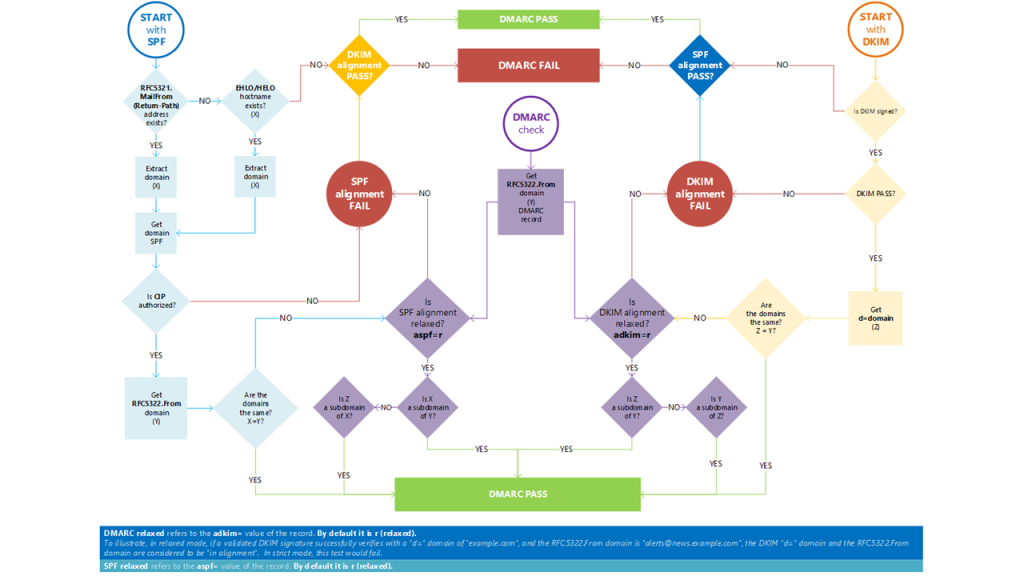
Enabling DMARC for a domain involves establishing a TXT record in DNS. The validation process of an email message through DMARC includes ensuring alignment between the domains in the MAIL FROM and FROM addresses. It’s important to note that SPF and DKIM do not necessitate alignment between the domains in the respective email addresses mentioned above.
To enable DMARC (Domain-based Message Authentication, Reporting, and Conformance) policy for your domain, follow these general steps:
1. Establish DMARC Policy
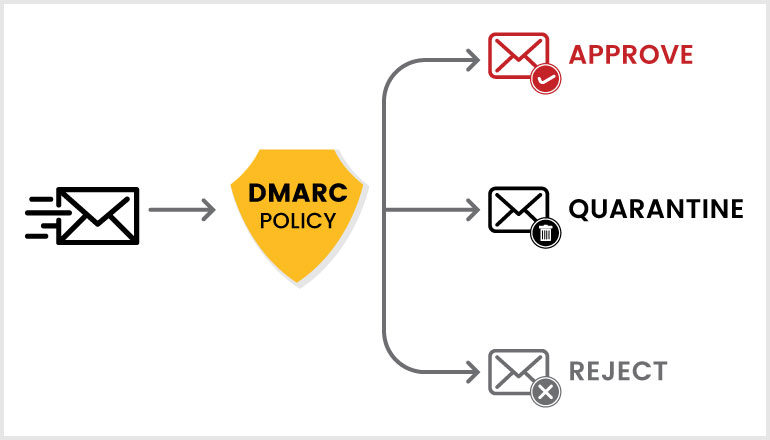
Establishing a policy within your DMARC record is crucial to address the “DMARC Policy not enabled” error. It’s essential to comprehend the function and types of policies available for configuring your DMARC authentication system.

Opt for maximum enforcement by configuring your DMARC record’s failure mode to “reject,” thereby declining all emails failing authentication.
Quarantine unauthorized emails for review: Place unauthorized emails in the receiver’s quarantine box instead of outright discarding them by setting the “p=” tag to “quarantine.”

Take no action on unauthorized emails: If you prefer not to act against emails failing DMARC, set the “p=” tag to “none” to allow delivery without intervention.
2. Create DMARC DNS Record
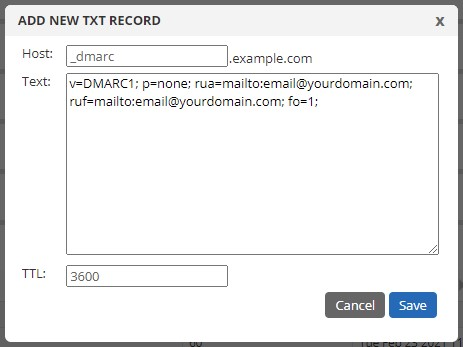
Log in to your domain’s DNS hosting provider or control panel. Create a DMARC DNS record for your domain. This record specifies the policy for handling messages that fail authentication checks.
The DMARC record should include information such as the policy to apply (none, quarantine, or reject), the percentage of messages to which the policy applies, and the email address where aggregate and forensic reports should be sent.
Here is an example of a DMARC record:
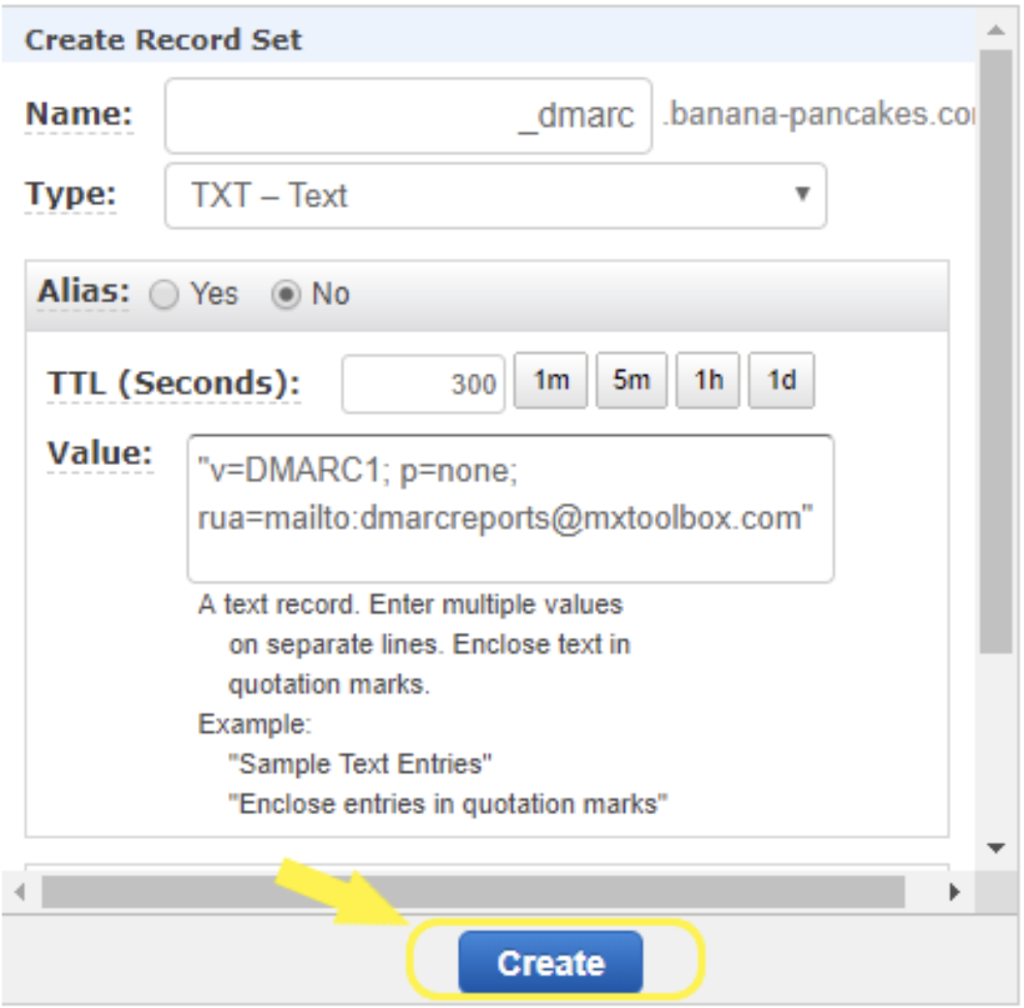
_dmarc.yourdomain.com. TXT “v=DMARC1; p=none; rua=mailto:you@example.com; ruf=mailto:you@example.com; fo=1”
3. Publish or Republish the DMARC Record
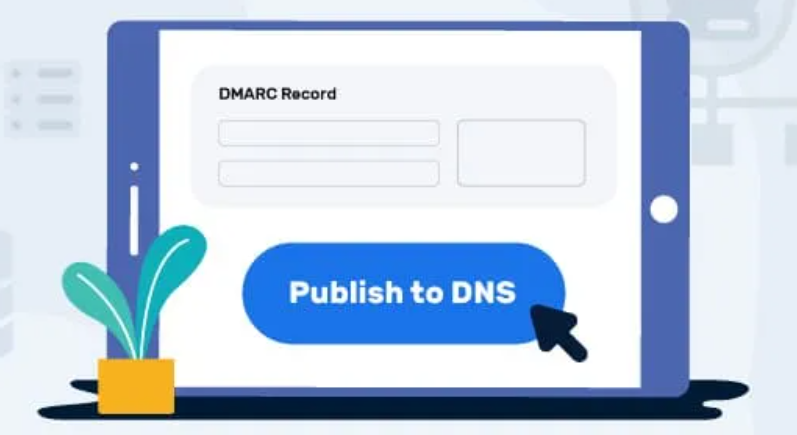
After selecting and implementing the appropriate DMARC policy, it’s crucial to publish it in your domain’s DNS to resolve the ‘DMARC policy not enabled’ error. Ensure precision and save the changes in your DNS settings.
It may take 24-48 hours for your DNS to process these adjustments. Once completed, verify the record using online DMARC checkers to confirm its accurate publication and syntactic validity.
4. Monitor and Adjust
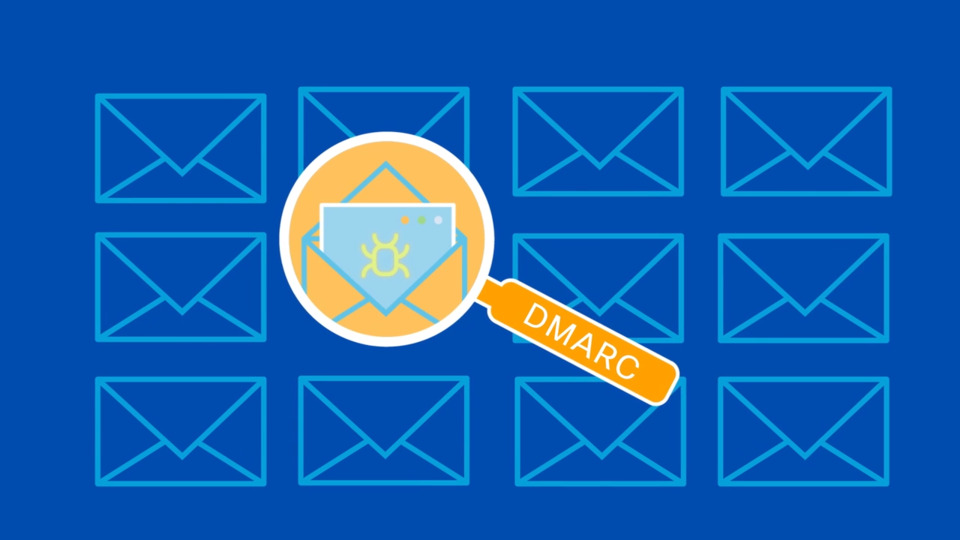
Once DMARC is enabled, monitor the reports you receive to identify any legitimate sources of email that are failing DMARC checks. Adjust your DMARC policy and configuration as needed to ensure legitimate emails are not being incorrectly flagged.
5. Gradually Increase Policy Stringency
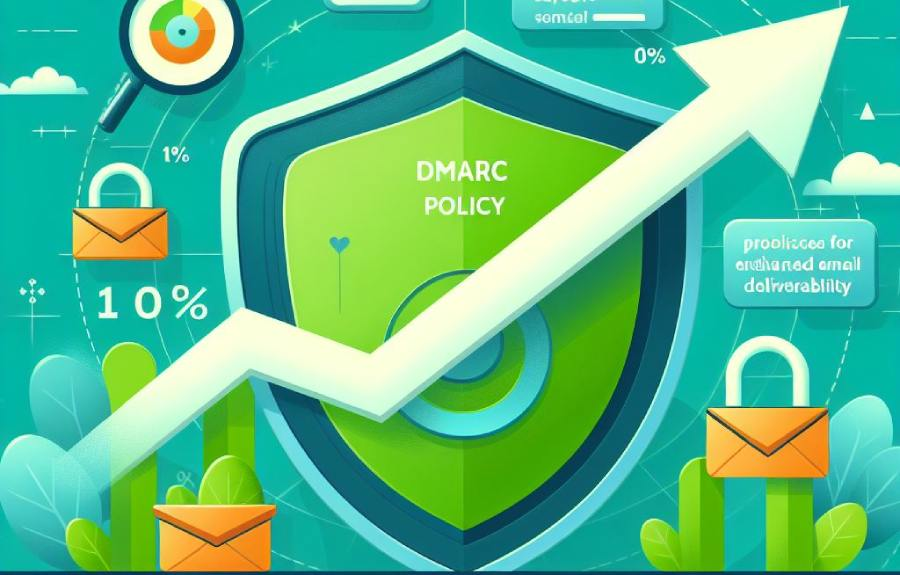
If you initially set your DMARC policy to `none`, consider gradually increasing the stringency to `quarantine` and eventually to `reject` as you gain confidence in your email authentication setup and ensure legitimate emails are not being affected.
6. Periodically Review and Update

Regularly review and update your DMARC policy and configuration to adapt to changes in your email infrastructure and evolving security threats.
Please note that the exact steps to enable DMARC policy may vary depending on your DNS hosting provider or email service provider. It’s recommended to consult their documentation or support resources for specific instructions tailored to your setup. Additionally, implementing DMARC may require coordination with your organization’s IT or email administrators.
What happens if ‘DMARC Policy is Not Enabled?’

The error message “DMARC Policy Not Enabled” indicates that your DMARC policy is active but configured as “none,” meaning it doesn’t take action against unauthorized emails. To resolve this, adjust your policy mechanism (p) from p=none to p=reject/quarantine.
If DMARC (Domain-based Message Authentication, Reporting, and Conformance) policy is not enabled for a domain, several potential consequences may arise:
1. Increased Vulnerability to Phishing and Spoofing
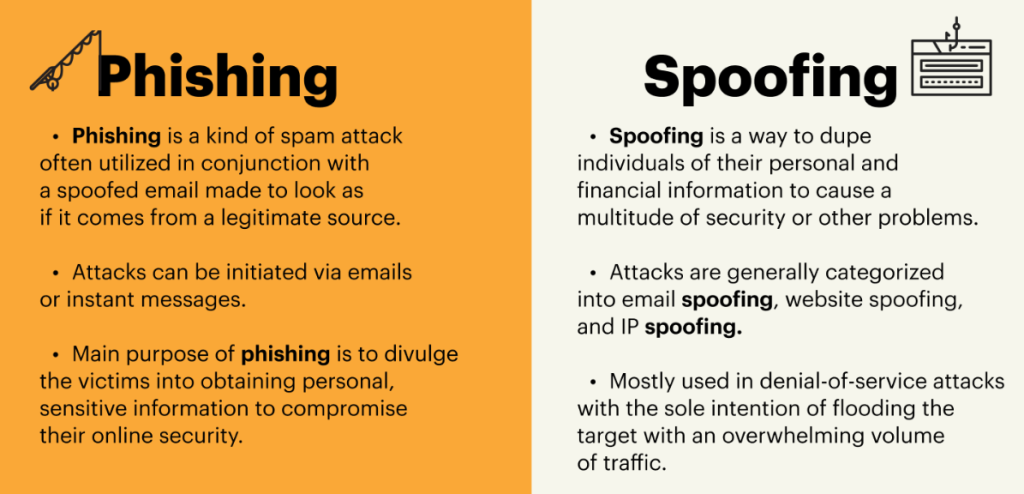
Without DMARC in place, cybercriminals can more easily impersonate your domain in phishing attacks or spoof email addresses associated with your domain. This increases the risk of recipients falling victim to scams or malicious activities.
Spear-phishing attacks can make companies lose around $1.6 million on average. This shows how important it is to defend against email misuse for money reasons.
2. Reduced Email Deliverability
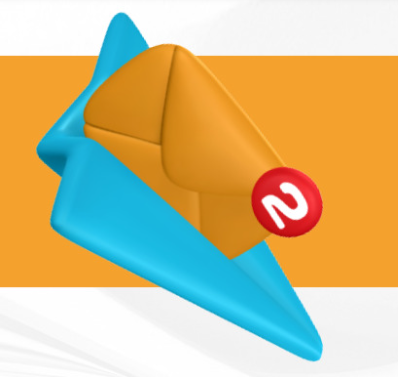
DMARC helps email providers verify the authenticity of emails sent from your domain. Without DMARC, legitimate emails from your domain may be more likely to be flagged as spam or rejected by recipient mail servers, leading to decreased deliverability.
3. Lack of Visibility into Email Authentication
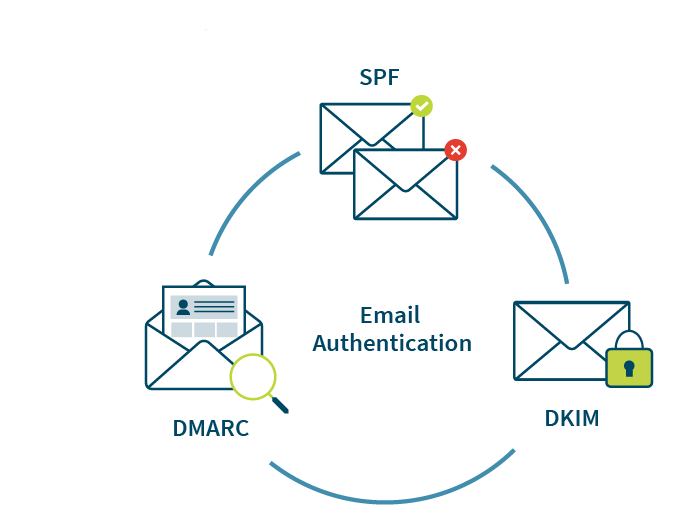
DMARC provides valuable insights into email authentication failures by generating reports on SPF (Sender Policy Framework) and DKIM (DomainKeys Identified Mail) alignment. Without DMARC, you lose visibility into potential email authentication issues, making it harder to identify and mitigate security threats.
4. Inability to Enforce Email Authentication Policies

DMARC allows you to specify how recipient mail servers should handle emails that fail SPF and DKIM checks (e.g., quarantine or reject). Without DMARC policies in place, you cannot enforce these actions, leaving your domain more vulnerable to abuse.
5. Missed Opportunity for Email Fraud Protection

DMARC helps protect your brand reputation by reducing the likelihood of your domain being associated with email fraud or abuse. Without DMARC, as a result, it’s harder to detect and prevent unauthorized use of your domain for malicious purposes.
Why it is Important to Fix this Error?
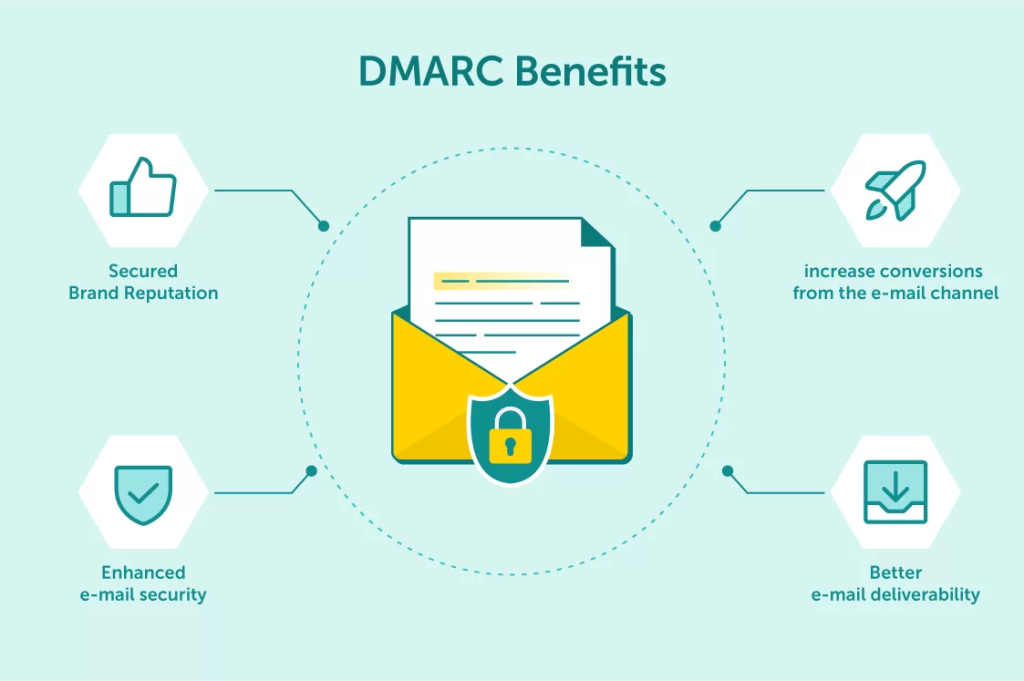
Certainly, email serves as the cornerstone of your customer communication strategy. Yet, have you considered your email reputation? Establishing and overseeing your DMARC setup is the cornerstone for gaining visibility into your email delivery.
Once you’ve successfully resolved the ‘DMARC policy not enabled’ error and published your DMARC policy, it’s time to focus on the next crucial step: opting out with automated email warm-up.
What’s Next?
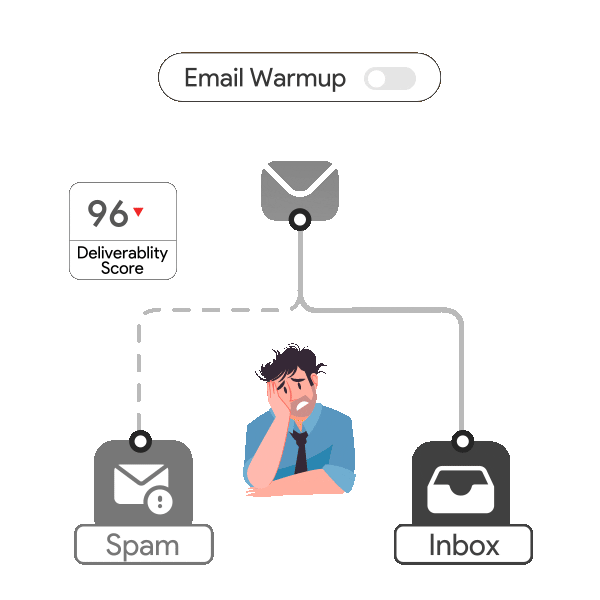
Automated email warm-up involves gradually increasing your email sending volume to establish a positive sender reputation with ISPs. This process helps avoid being flagged as spam and ensures your emails reach the intended recipients’ inboxes. Additionally, email warmup helps in monitoring your email performance metrics closely during this period to identify any issues and make necessary adjustments.
Warming up your email with email warm up effectively sets the stage for long-term improvements in deliverability and engagement!
Leave a Reply